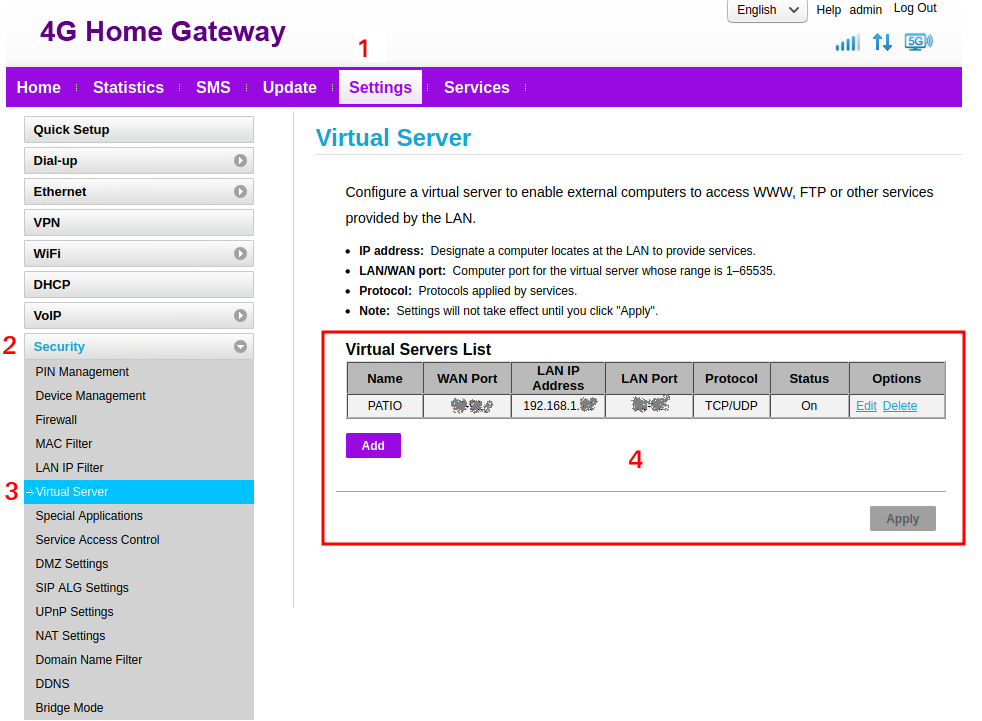Characteristics
We use this Wireless Router (4G/LTE up to 300 Mbps) for reach a good Internet connection, 3 Ethernet LAN plus 1 freely customizable WAN port, up to 64 client (users) and last but not least, an RJ-11 for connect home phone or cordless phone.
MIMO technology for rendering co
nnections to multiple data signals simultaneously for advanced single signal performance.
– Support 4G LTE Band 1/3/7/8/20/32/38 (FDD 800/900/1500/1800/2100/2600MHz, TDD 2600MHz)
– Support 3G DC-HSPA+/HSPA+/UMTS Band 900/2100MHz
– Support 2G GSM/GPRS/EDGE 850/900/1800/1900MHz
2 SMA connector for external antennas
Last but not least, it’s support also the carrier aggregation technology.
Why this configuration ?
We have an ADSL Internet connection but we are an end of line and for this reason the connection is unstable and often has very low speeds (2…4Mb).
Thanks to Huawei B525s-23a and a SIM of an Italian 4G operator we spend 8€ at month with 50GB of Internet, free call to mobile and fixed phone and free SMS.
After some month of use of this kit we reach a medium download around 25Mb and upload around 25Mb
Some notes regarding the IP
Note that the IP of this router is (default) 198.168.8.1 this my be a problem if you used before a normal ADSL modem that normally use IP like 198.168.1.1 or 198.168.1.254
For example, if you have a NAS (Synology) previously installed with an ADSL fixed operator network, it will have been assigned an address like 198.168.1.130 and this network is no longer there because we have the new network which is 192.168.8.1
To solve this problem you have to do two steps which are explained below.
Configure the DHCP
As a first step you have to configure Huawei and change the DHCP by putting the address you need and then press APPLY, see below.
After you has pressed apply is necessary waiting 4…6 minutes before that the router return active.
ATTENTION
If you use a static IP on some devices (VIDEO-CAMERA, NAS, etc) that is below the range 100…200, change the field: DHCP IP range
See below.
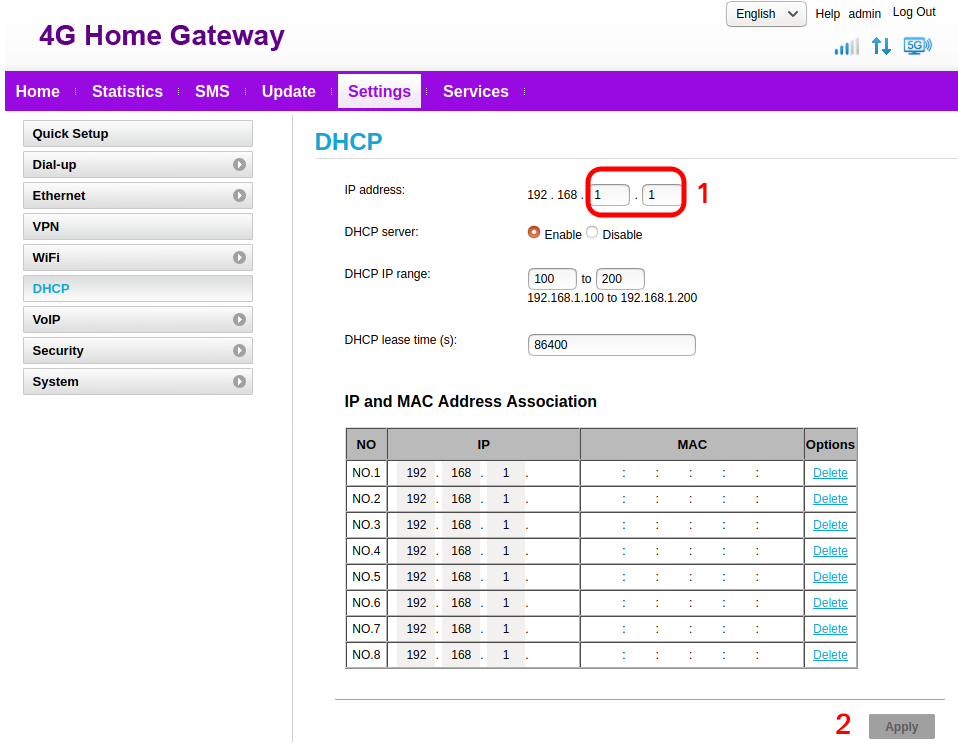
Change SYNOLOGY NAS configuration
If you use a NAS is necessary change the configuration of your Cloud Station Drive (CSD).
This is necessary because in the new LAN (new IP) the IP assigned to your NAS is sure changed.
It’s a very easy configuration, click on the CSD icon and select the MENU APPLICATION BAR, see below.
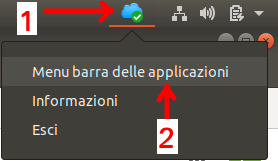
From the menu that appear select MAIN APP, see below.
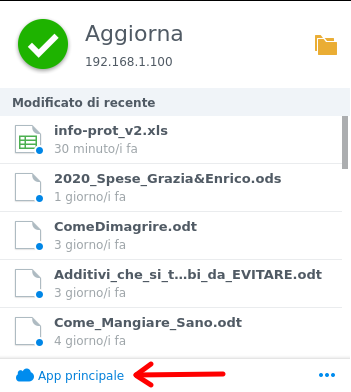
From the new window that appear select CHANGE CONNECTION, see below.
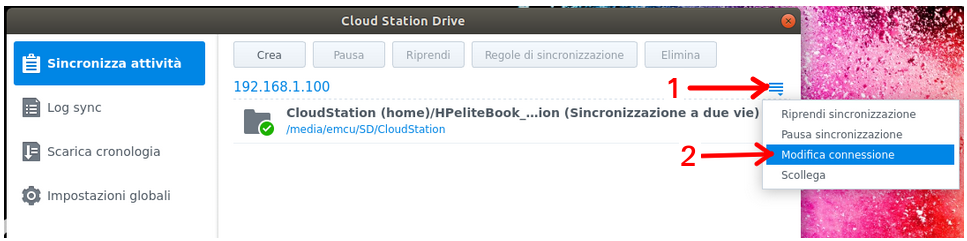
From the window that appears click on the magnifying glass and your NAS will be automatically identified, select it but remove everything contained in the round brackets, of course also remove the round brackets. See below.
Next insert the password of your NAS and that is all.
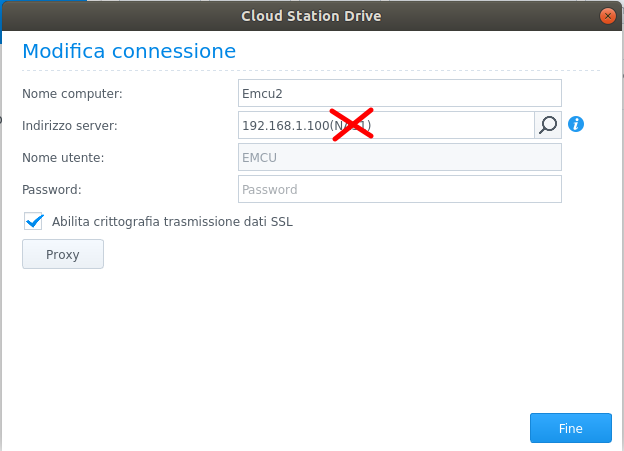
DDNS configuration
Normally if you use the surveillance cameras is necessary use a DDNS service.
There are a loot of company that offer a free and also a payment DDNS services, decide you who use, we suggest No-Ip because offer also a free DDNS service and is supported by the Huawei B525s-23a.
DDNS transform your dynamic IP (which is assigned to you by your telephone operator) into a static IP.
In this way your home, office, etc., can be reached via an Internet connection.
For configure the DDNS on our Huawei B525s-23a is necessary go in the page:
SETTINGS -> SECURITY -> DDNS
and insert your credential, see below.
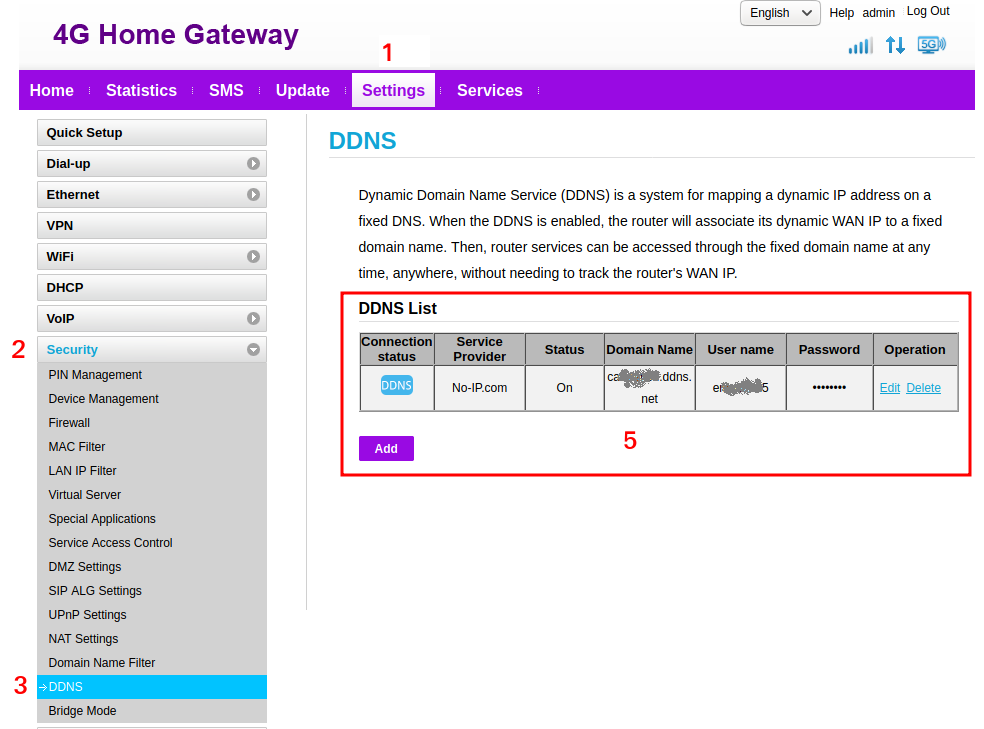
Port Forwarding
Last but not list for use some surveillance cameras it’s also necessary open the relative port to the Internet, this is called port forwarding.
For do this select:
SETTINGS -> ECURITY -> VIRTUAL SERVER
and insert the IP of your camera and the port to open, see below.