
Info, driver, etc for HP LaserJet Pro MFP M26a are here.
Here you can find the explanation for:
For UBUNTU 20.04.2 LTS follow the explanations below.
Using UBUNTU 20.04.2 LTS it should be sufficient to turn on the printer and connect it to the PC, automatically a popup should appear saying that the new printer is installed.
If not then follow the procedure below.
Click on button: Show Applications
See below.

next select: Settings
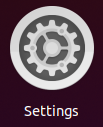
Power on your HP printer and connect it to your PC.
Now select: Printers
and automatically the Ubuntu can find you printer.
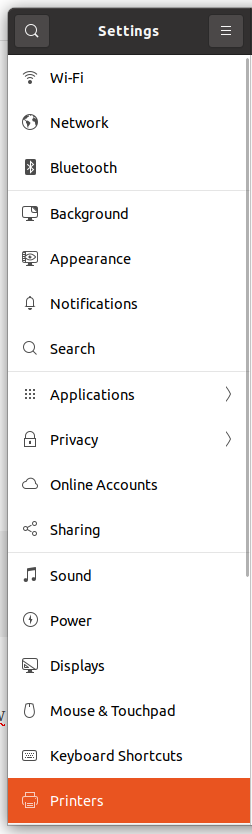
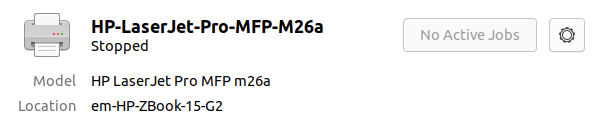
In case of problems select: ADD
See below

For UBUNTU 18.04.3 LTS follow the explanations below.
After you have downloaded the sw package, unzip it.
Open a Linux terminal, go in the directory where you unzip the sw package (cd xxxx) and enter in super user mode (sudo su).
In the directory you must see the file/directory below.
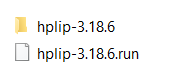
Now change the permissions of the file:
hplip-3.18.6.run
for do this use the command:
sudo su (and enter the password)
chmod +x hplip-3.18.6.run
Now run it using the command:
./hplip-3.18.6.run
and follow the display indication.
At the end of the installation reboot your Ubuntu PC.
That is all.
