

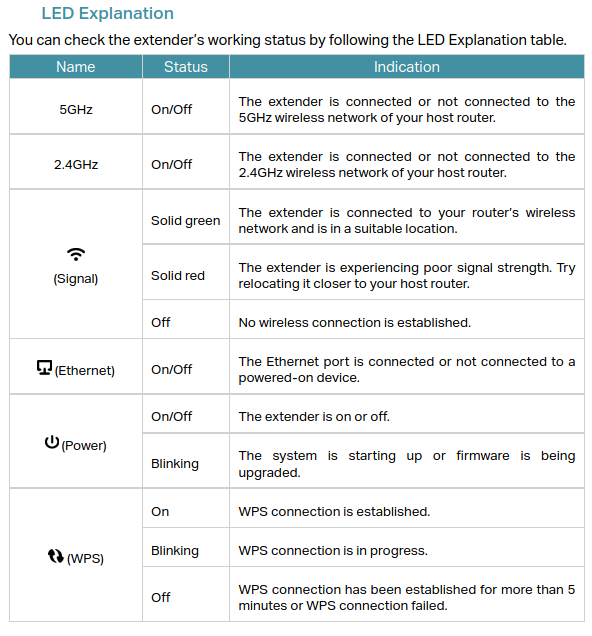
English language
There are three possibility to configure the TP-Link RE200 – AC750 that are:
- Using the dedicated APP
- Using a Browser to connect to the IP: 192.168.0.254
- Using the WPS metod
Below there is the explanation for using the method n.2
At first power on the TP-Link RE200 – AC750, generate a proprietary WiFi network, connect the WiFi of your PC to this network
Now open a browser (Firefox, Chrome, etc) and insert the IP address:
192.168.0.254
or
http://tplinkrepeater.net
and follow the instructions that will appears on the display of your PC.
That is all.
To achieve better WiFi signal quality, plug the extender halfway between your router and the area where you need to use the WiFi.
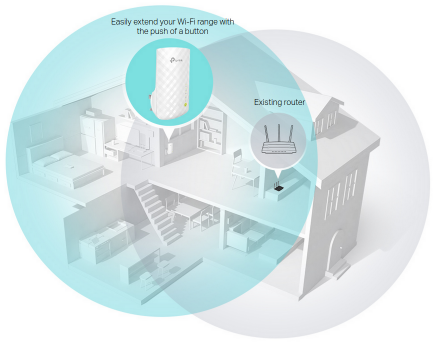
NOTE:
If for some reason you need RESET your TP-Link RE200 – AC750, press the reset button until you see all the leds goes on, next release the reset button.
Change the parameters of the TP-Link RE200 – AC750 after installation
If you need change in a second moment, the configuration of your TP-Link RE200 – AC750, connect a PC under the WiFi of the TP-Link RE200 – AC750 and open a browser at this IP: http://tplinkrepeater.net
You will see a page like below.
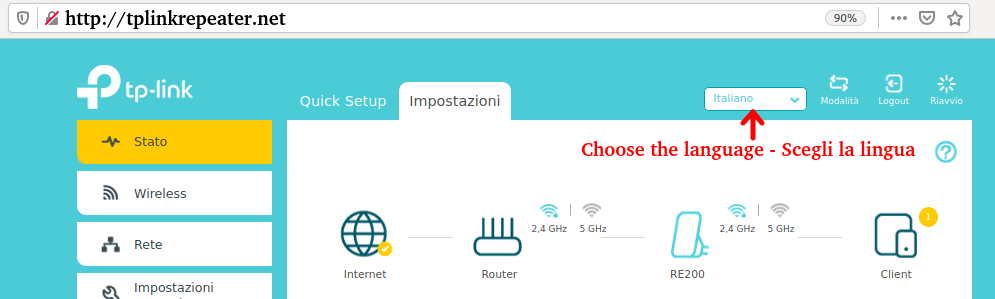
Italian language
Ci sono tre possibilità per configurare il TP-Link RE200 – AC750 che sono:
- Utilizzando l’APP dedicata
- Utilizzo di un browser per connettersi all’IP: 192.168.0.254
- Utilizzando il metodo WPS
Di seguito è riportata la spiegazione per l’utilizzo del metodo n.2
Alla prima accensione del TP-Link RE200 – AC750, genera una rete WiFi proprietaria, collega il WiFi del tuo PC a questa rete.
Ora apri un browser (Firefox, Chrome, ecc.) e inserisci l’indirizzo IP:
192.168.0.254
o
http://tplinkrepeater.net
e segui le istruzioni che appariranno sul display del tuo PC.
Questo è tutto.
Per ottenere una migliore qualità del segnale WiFi, collegare l’extender a metà strada tra il router e l’area in cui è necessario utilizzare il WiFi.
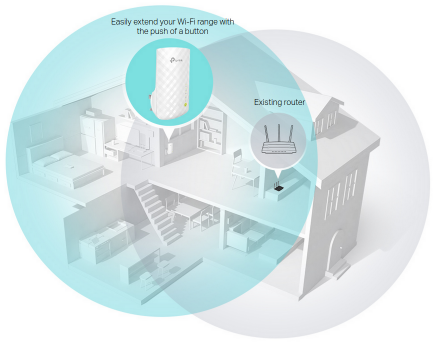
Se per qualche motivo è necessario RESETTARE il TP-Link RE200 – AC750, premere il pulsante di reset fino a quando tutti i led si accendono, quindi rilasciare il pulsante di reset.
Se vedete un led ROSSO acceso vuol dire che il segnale ricevuto dal ROUTER (il modem con cui vi collegatee a Internet) è troppo basso o assente, spostate il RE200 in una posizione migliore, più vicino al Router.
Modificare i parametri del TP-Link RE200 – AC750, dopo l’installazione
Se fosse necessario modificare in un secondo momento, la configurazione di TP-Link RE200 – AC750, collegare un PC sotto il WiFi di TP-Link RE200 – AC750 e aprire un browser a questo IP:
http://tplinkrepeater.net
Vedrai una pagina simile a questa sotto.
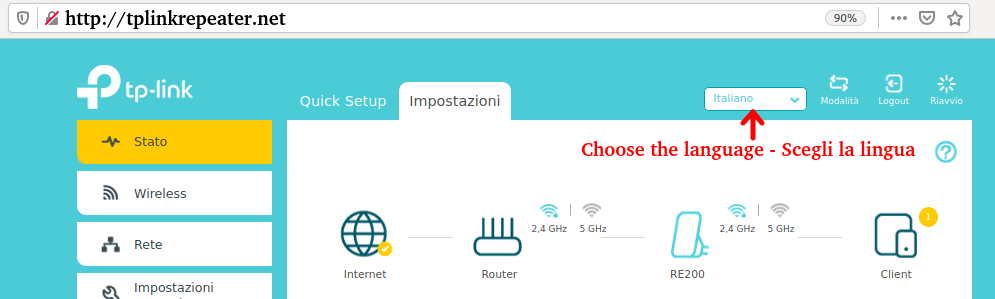
NOTE:
- Use FIREFOX or CHROME for a clear view of the images present in this web site
- For enlarge the image press: CTRL +
For reduce the image press: CTRL –
