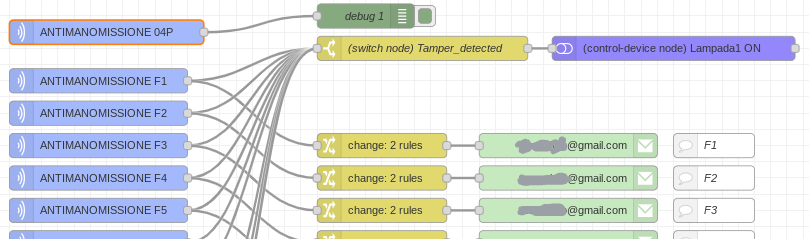
First we suggest you to read:
Node-RED e eWeLink Smart Home, addons for iHost
because is propedeutical for that we did below.
AddOns must be installed on iHost and Node-RED:
- Install Node-RED into iHost, see our tutorial that explain the procedure that is here
- Install node-red-node-email into Node-Red.
Do the standard procedure for install addons (into Node-RED) using menu Manage Palette - We use GMAIL with two-step verification and App Password, see this video
Explanations
Choose email icon and drag and drop on the desk of the Node-RED.
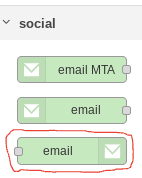
Double click on it and configure as shown below.
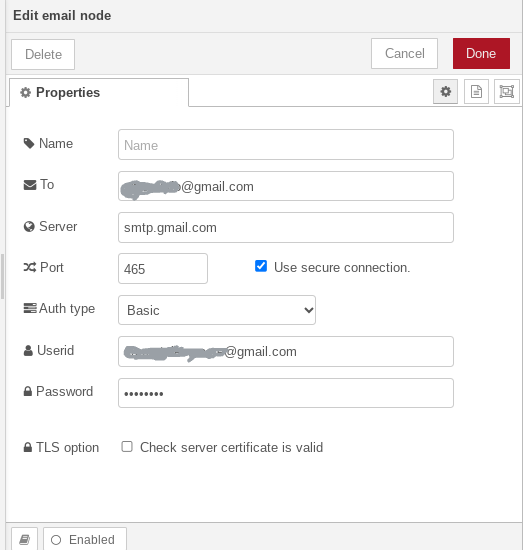
TO: is the destination email
USERID: is the email account used for send email
PASSWORD: is the password that you has generated using the App Password
Now for test your configuration you can make a simple example shown below.

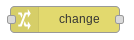
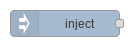
After you DEPLOY your configuration, if you press the square button on the icon INJECT you send the email.
LINK:
